SEOquake: An SEO extension to find out everything about your competitors

Wouldn’t it be great to be able to discover the factors that make your competition rank in search results? Wouldn’t it be even better if all this was free and fast? It seems impossible but it is not, this is what SEOquake offers you, a plugin that every SEO lover will want to have in their browser.
Because there is no better place to analyze the data than from the SERPs themselves, while you study those that compete with your site, and those that you will have to overcome to rank.
What is SEOquake?
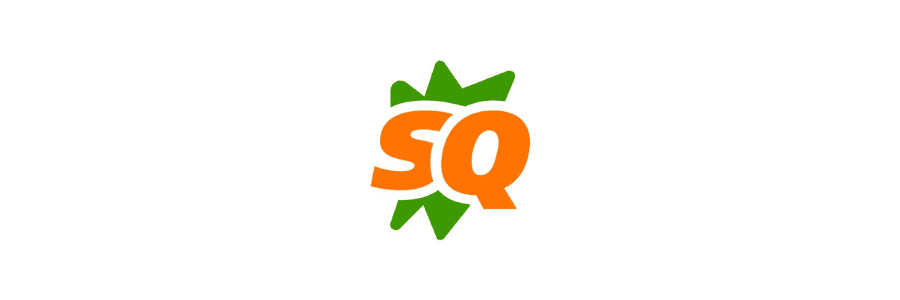
SEOquake is an extension for Chrome, Firefox and Opera with which you can perform accurate SEO analysis, audit your site and your competitors’, study keywords and much more; almost everything from the search results themselves.
In many ways, this powerful plugin is everything you could be looking for if you are in the SEO business and need to streamline your research process.

How to download and install SEOquake?
To download SEOquake just go to the Chrome Web Store or the Firefox or Opera web store, enter the word SEOquake in the search engine and from there continue to click on the Add to Chrome option.
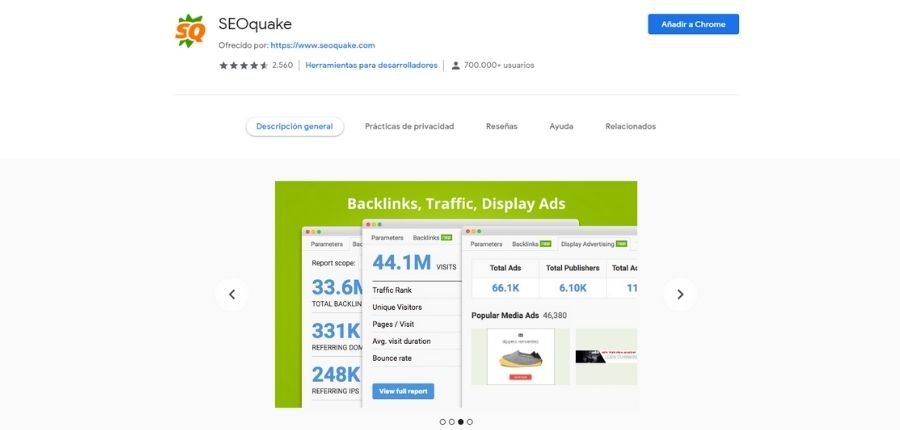
In Firefox and Opera the procedure is basically the same, and the only difference is the web store handled by each browser.
After downloading the plugin, the browser will take care of installing it automatically. Yes, it’s as simple as that.
With a few minutes of attention and a couple of clicks you will have access to an unbeatable set of SEO metrics, conveniently arranged in a toolbar, or utility bar, and a dashboard full of invaluable data for you to study your competitors or analyze your own site.
How to use SEOquake? First steps
Once you have SEOquake in your browser and do a Google search you will see three new things:
- A toolbar just below your browser bar, with relevant metrics about the site you are on. This is known as SEOquake SEObar.
- A box with more information under each of the URLs positioned in the SERPs. These boxes are called SERP Overlay.
- And the SEOquake button in the section listing the extensions you have installed. If you click the button, it will display even more data about the site you visit. The SEOquake team calls it Panel.
The SEOquake SEObar is great to see in detail the site you are browsing, it allows you to get a much clearer idea of its estimated relevance to Google, and the strength it may have for ranking.
The SERP Overlay will let you know, at a glance and without the need to go to other pages, how strong the ranking sites are, with specific metrics, and how much you might need to know if you want to have a realistic chance of beating them.
But if you want much more comprehensive and accurate information about a particular site, the SEOquake Dashboard will be one of your favorite sections.
Although by default SEOquake already offers you a lot of information, to access all its metrics you will have to log in to Semrush. All the data it shows you is compiled by the same team that manages this great SEO tool.
And don’t worry, you don’t have to pay anything for it, if you have a free Semrush account it’s more than enough. If you already have one, just log in from any of the buttons that SEOquake offers you for that; and if you don’t have one, create one, the process takes a few minutes and it will be worth it.
With SEOquake installed and your Semrush account active, it’s time to move on to what we’re really interested in: metrics.
Getting to know SEOquake: What can you do with this tool?
SEOquake is such a comprehensive tool, and includes so many factors in its reports and analysis, that it is easy to get disoriented the first time you use it.
In principle the tool has two approaches, it offers you a more general analysis from the SERPs; and it gives you the possibility to study a site, and many of the factors of its SEO on Page and off Page, in a particular way.
From SERPs to your competitors’ own websites, let’s look at some of the best things you can do with SEOquake.
Analyzing the difficulty of a keyword in search results
Let’s say you have a keyword in mind and you don’t know how competitive it is, you want to check it, so you enter it in the search engine and check the SERPs.
The first thing you’ll see, just below the search bar, is an SEOquake difficulty estimate.
The tool calculates it according to the strength of the URLs positioned for the first 20 positions. The closer to 100% you are, the more difficult it will be for you to rank with a site that does not have considerable strength and authority.
But beyond this, you can analyze yourself how difficult it will be to rank for a particular keyword with the help of the SERP Overlay, which will give you information about your competitor’s domain authority, the backlinks it has received, and even the visits it receives monthly.
All this is more than enough to give you a complete idea of the strength of your competitors and the difficulty of a keyword, without even leaving the SERPs.
But even if you want to be more specific, see more detailed information and do a full SEO audit of your competition, SEOquake can help you.
Audit a competitor’s site with SEOquake
Auditing a competitor using SEOquake is very simple, as the tool provides you with the metrics you might need to do so in the Dashboard, which is displayed when you click on the SEOquake button in the browser extensions or plugins section.
Once you have deployed the dashboard, you will see metrics such as monthly organic traffic, the position in the SERPs of the URL in question, social signals such as the likes the URL has received on Facebook posts and the number of pins.
If you click on the Diagnosis tab you will be redirected to an even more detailed page: SEOquake analytics.
In it the information is separated by tabs. The first tab, called Page Info, shows you a summary of data of interest, such as URL title, meta keywords, meta description, total internal and external links and the server where the site itself is located.
Below you will see a small summary of parameters, how the domain ranks in different search engines, then the backlinks and finally the keyword density.
All this works as a small summary of the information detailed in the other tabs.
In the next tab, Diagnosis, you will get a kind of checklist in which you can corroborate how optimized is the SEO on Page of the site you audit. So it shows factors such as:
- URL size, it will tell you if it is optimal or not.
- It will show you whether or not the URL has a canonical tag.
- The size of the title, in case it is too long or too short, will also be mentioned.
- Meta description, you will verify that you have it.
- Structure of the headings will confirm that you have placed them in the right order, respecting the hierarchies.
- You will see that you have placed an optimized Alt Text for all images.
- It will tell you if the page uses microformats or not; and if it uses Schema and OpenGraph.
With this info you could determine what the competition has done well, at least in terms of on Page SEO, and it will show you what you will have to do, at the very least, to outperform them.
Analyze interlinking and external linking of your competition
In the Internal tab you can take a look at the internal links of the URL, and in External at the backlinks it has received; everything in detail.
You will be able to see the anchor text used by the competitor, the types of links they use and even the formats in which they link.
With this section you can measure quite accurately how important the site you are analyzing is, since you will see the backlinks it receives, the types of links they are and from which site they come from.

Get 10% extra credit for your Link Building
Use the coupon WELCOME10 on your first recharge and get powerful links in newspapers and blogs of your topic. We have +20.000 digital media.
Find out how your competitors use your keywords
In the penultimate tab, called Density, you will be able to make a much more exhaustive analysis of the keywords used by the competitor’s site, how much emphasis it places on them and how it places them.
Here you will see elements such as the density of a word in the text, its prominence, how many times it is repeated and in which segments you find it.
You will be able to apply filters to get specific terms within the text and much more.
All this gives you more than enough to study the way your competition uses keywords. Which means you’ll have the opportunity to learn from them and do even better.
Compare your competitors with each other, or compare them with your site.
But if all this seems too extensive to calculate the strength of a competitor and you want to get a quick idea, you can always go to the last tab of SEOquake analytics, called Compare URL/Domains.
Using it couldn’t be easier, just include two URLs you are interested in comparing, and click Process URLs. It will then show you a quick summary of the strength of both sites, listing their backlinks, their position in the rankings and other details.
How to audit your site with SEOquake
As you can see, SEOquake has no shortage of options when it comes to SEO audits. So you’re probably wondering if you can audit your own site with it.
The clear answer is yes. To audit your site you would have to do the same as with your competitors.
Visit your domain, open the SEOquake dashboard and click on any of the tabs to go to the SEOquake analytics page.
There you will be able to review one by one all the metrics, to detect possible errors; estimate the relevance of your site, the backlinks you have been able to get, your internal linking and a lot more.
The idea in this case would be to strengthen your on Page and off Page SEO with the help of the data that SEOquake provides you with, which will certainly help you to audit your site and check that everything is in order quickly.
What we like most about SEOquake
It’s hard to see any downside, SEOquake has it all:
- It is a completely free tool.
- It was created by the renowned Semrush team, which is already a guarantee of quality.
- You can use it from the SERPs, to quickly study the strength of your competitors and the difficulty of a keyword.
- It offers you a more exhaustive analysis through its dashboard and in the SEOquake analytics section, where it details even more metrics of interest.
- It not only focuses on a single aspect of SEO, but covers aspects of SEO on Page and SEO Off Page in equal detail.
- It is ideal for finding elements that need to be optimized, or possible errors that may harm our positioning.
- Its versatility saves you from having to install a few more browser plugins.
With so many pros and so few cons, SEOquake is undoubtedly one of the most versatile, functional and thorough SEO extensions available today. It will do wonders for your audits and keyword research, shortening the time you spend on them and enriching your analysis with accurate data coming from Semrush itself.
A tool for professionals, completely free, which certainly deserves its place among the best SEO extensions.
Have you used SEOquake and what do you think of this tool?

Author: Otto F. González
Do you need help with your SEO and branded content strategy?
In Linkatomic we offer you 20.000 newspapers and blogs to improve your visibility on the internet.


